This is a draft track for a comprehensive high-level demonstration and explainer currently in production. The model is on a small limited scale to reduce to the basic minimum of principles, without any unnecessary complexity. We build on this ‘core’ later in subsequent explainers.
Introduction
Hello, and welcome to this session on building a simple, yet powerful “Hello World” model for Budgeting, Reporting, and Forecasting using Excel and a relational database. Today, I’ll demonstrate the process, show how the data moves behind the scenes, and explain how similar principles underlie all cloud-based systems. The key difference is that with Excel, we have complete agility and flexibility since we design the process ourselves. Need a new column, row, or account? No problem. You can extend the functionality on the fly, unlike traditional planning tools that require you to fit your business into a generic template.
Outline of the Presentation
- Setting the Stage
- I’ll start by showing a simple sketch: a 12-month accounting year with 10 reporting lines, covering sales and overheads.
- The model will include data from 10 operating units. We’ll generate a basic budget, starting with blank data.
- I’ll explain that populating the initial data can take weeks with traditional approaches, but here, we’ll do it in seconds by uploading the data to a database.
- Building the “Hello World” Model
- Begin with a blank budget. Users can select a shop from a dropdown and see that the data is initially empty.
- Upload predefined cost and reporting lines to populate the budget table. Refreshing the data in Excel instantly displays the preloaded lines, illustrating how simple it is to add or change data.
- Introduce the “Get” and “Put” mechanisms, where “Get” retrieves data from the database, and “Put” uploads data back to it.
- Emphasize that this approach can scale seamlessly from a few rows to hundreds of thousands, making it suitable for both small businesses and large enterprises.
- Budget Input by Budget Holders
- Show the budget template where budget holders will fill in the amounts. They will click the “Put” button to upload their completed budgets to the central database.
- Demonstrate how refreshing the template after clearing the data will pull the updated numbers back into Excel using the “Get” function.
- Explain that we achieve consolidation by retrieving data for all units and aggregating the totals in one step, without complex links or external references.
- Trading Periods and Year-to-Date Reporting
- Simulate real trading over a few months and display the Profit and Loss (P&L) report.
- Show how to populate the current month’s data and aggregate year-to-date figures from a trial balance table.
- Illustrate how the same model can be used to show P&L data for individual units or consolidated across the organization, with actuals, budget, and variance columns automatically calculated.
- Draft Accounts and Pre-Review Adjustments
- Introduce the concept of draft accounts: allowing budget holders to review preliminary data before the month-end deadline.
- Show how budget holders can drill down into individual entries and flag issues, such as incorrect allocations or missing accruals.
- Explain that these flagged issues populate an “Adjustments Needed” table, which the finance team can then review and address.
- The Forecasting Process
- Explain the need for periodic forecasting revisions, replacing budget figures with actuals for completed months while keeping the remaining budget unchanged.
- Illustrate how the forecast data is stored in a dedicated table and updated monthly, with the same “Get” and “Put” principles used for budgeting.
- Discuss scenarios that may warrant forecast adjustments, such as changes in trading outlook, timing shifts, or client orders.
- Scalability and Extensions
- Touch on advanced capabilities such as multi-level group mappings, tracking who made changes and when, and drill-down consolidation.
- Explain that tracking progress, handling multiple group maps, and creating notes can all be added to the model without increasing complexity.
- Reiterate that while planning tools are rigid and require requests for new features, Excel’s inherent flexibility means you can adapt the model in real time.
- The Big Question: Why Excel All the Way Through?
- Address common scenarios where companies resort to using Excel as a supplementary tool alongside planning software.
- Ask, “If you’re already exporting to Excel to get the job done, why not use Excel from start to finish?”
Conclusion
The “Hello World” budgeting model is just the beginning. It demonstrates how we can transform traditional practices into a modern, streamlined approach, all without increasing complexity. We did this by storing data centrally and working with it through a simple “Get” and “Put” system. This concept isn’t limited to budgeting; it can extend to all forms of financial reporting and planning.
The next parts of the series will dive into specifics, such as access rights, scalability, handling multiple group maps, and more. The ultimate takeaway? With Excel, the only limit is your creativity. The technical know-how required is surprisingly minimal, and the flexibility you gain is unmatched by any traditional planning tool.
Thank you, and stay tuned for the next session where we’ll explore extensions to this model and more advanced features!


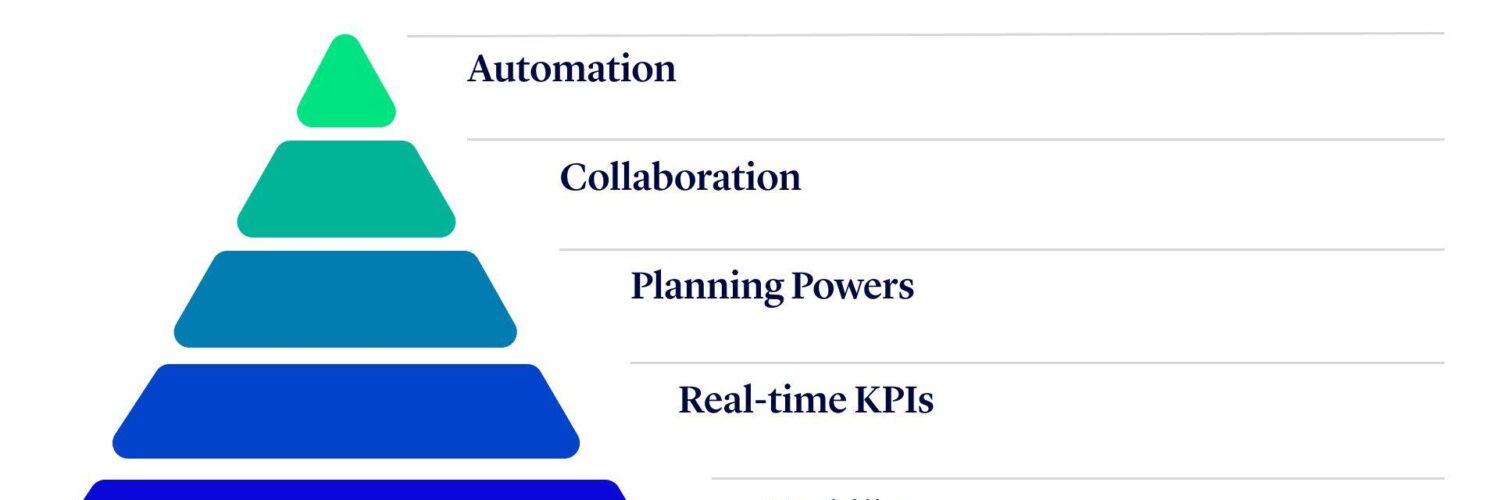


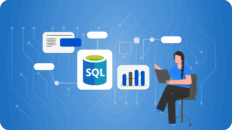
Add comment