This article reveals the most powerful capability of Excel today – a potential that many overlook. While most think of Excel as a tool for data analysis, typically for generating charts from static datasets, Excel’s true power lies far beyond this, with applications that can transform entire business processes.
The Typical Uses of Excel for Data.
Generally, we see Excel in two ways:
1. Data Analysis: Users import existing datasets into Excel and generate charts or tables for visualization. While valuable, this capability is not groundbreaking; it has existed since the inception of spreadsheet programs.
2. Manual Data Handling: A common scenario involves downloading data from an enterprise system, importing it into Excel, making transformations, and sending it off to others. This cycle of sharing leads to redundant datasets floating outside corporate networks, creating inefficiency and risking data integrity. It’s a one-way street: data enters, is processed manually, and only flows out again, unable to trigger automated processes in the corporate system.
What if there was a better way to manage data in Excel?
A New Opportunity.
Consider a common budget consolidation task. Let’s look at a simple ‘Hello World’ example. Imagine six departments, each with its own budget spreadsheet containing just three columns e.g., January, February, and March – and six rows for various expense categories. Traditionally, we would use external links between these sheets or Power Query to consolidate them, placing all six files in a folder and running queries to pull together the data. Though effective, these methods are prone to breakages and complexity, and batch processing.
But here’s the opportunity no one is seeing. What if, instead of managing data spread across multiple spreadsheets, we could instantly upload each department’s budget to a central table with the click of a button?
1. Centralize the Data: Suppose we create a table with a structure mirroring the department budgets. Each row would include an additional “Operating Unit ID” to identify the department.
2. Automate Data Uploads: Each budget spreadsheet uploads their data by the manager pressing a single button, collecting the data in a central table – now easily accessible, reliable, and up-to-date.
3. Data Retrieval and Summarization: With data centrally stored, generating summaries is straightforward. One simple query can pull the combined totals across departments instantly. Instead of dealing with complex file links or multiple sources, we now use SQL queries directly within Excel to pull and aggregate this data.
The Power of SQL Queries in Excel.
Excel’s built-in SQL capabilities enable us to use “GET” and “PUT” actions to interact with the data table:
– To pull department-specific data, a query such as `SELECT Description, January, February, March FROM Budget WHERE OperatingUnitID = ‘Dept1’` retrieves and displays only the data for the specified department.
– For a summary, we modify the query to aggregate across all departments, grouping by account descriptions. The consolidation becomes effortless, robust, and scalable. As departments update their data, any changes automatically reflect in the summary.
A Scalable Solution for Enterprises.
The possibilities scale far beyond our small ‘Hello World’ budget example. With this setup:
– Columns can expand from quarterly to yearly, with monthly or weekly detail if needed.
– Rows can grow from a few expense items to full profit-and-loss statements.
– Operating Units could scale from 6 departments to 600 across multiple regions or divisions. Or even 600 thousand departments!
This approach remains efficient no matter the number of units or data size, because now our spreadsheets are leveraging a centrally located relational database. It transforms Excel from a single-user tool into a global, enterprise-wide data hub.
Choose Your Data Location.
This centralized table can be hosted in various ways:
– Department-Level Access: Store data in a table in an Access database within a shared department folder.
– Organization-Wide Access: Host on a network drive accessible throughout the company.
– Global Access: Place it in a cloud-based SQL server, accessible worldwide, with minimal cost due to efficient data storage and retrieval.
The difference between these alternatives is simply the address of where the database is located. Everything else remains the same, robust and constant.
Setting up this architecture is surprisingly simple. Major providers like Microsoft and Amazon offer affordable or free initial setups for cloud databases, making this a scalable solution without enterprise-level expenses.
The Built-In Feature in Excel That Makes This Possible.
Here’s the best part: this “GET” and “PUT” functionality isn’t an external add-in or software – it’s a built-in feature in Excel, available by checking a single box. One small step for a spreadsheet. With data centralized and accessible, Excel now becomes a fully capable data system, transforming processes that were once inefficient and manual into streamlined, robust workflows.
A Massive Opportunity for Excel Users.
Think of the billions of spreadsheets worldwide used for simple data consolidations – tasks that, without a central database, remain cumbersome and error-prone. By leveraging Excel’s data access features, businesses can save vast amounts of time, reduce risk, and automate consolidations with ease.
In fact, organizations often think such functionality requires massive investments in IT infrastructure, costing millions and taking years to implement. Yet, with Excel, these transformations are achievable in days – or even hours – bypassing complex systems and unlocking incredible efficiencies. Cutting through long processes of budget approval. This capability can benefit any organization, especially those that use short-term contractors or temps who can immediately see these data management opportunities.
In my own consulting work, showcasing this capability to management unaware of this powerful capability of Excel has repeatedly led clients to triple my pay. Why? Because the agility, affordability, and accessibility of Excel, when used this way, consistently surpasses any alternative solution, including the ERP systems and external offerings.
A Simple Step with Huge Impacts.
What you’ve seen here is just one small step for a spreadsheet – a “hello world” example of what’s possible when data is centralized with Excel. Implementing this approach can provide organizations with unparalleled flexibility and scalability, all without extensive costs or dependencies on complex systems.
So next time you’re working in Excel, think beyond static analysis and manual workflows. Embrace Excel as a powerful, accessible data system. Enable the data access capabilities, structure your data, and take one small step – because with that step comes a giant leap in productivity and opportunity.
Thank you for exploring this introduction to the new era of Excel possibilities. Give it a try – hands-on consolidation awaits.
You can try this ‘Hello World’ example yourself. Download the ‘Consolidation Bingo!’ and see how simple it is to Triple Your Pay With Excel.
This is an explainer by Hiran de Silva. Narrated by Bill.



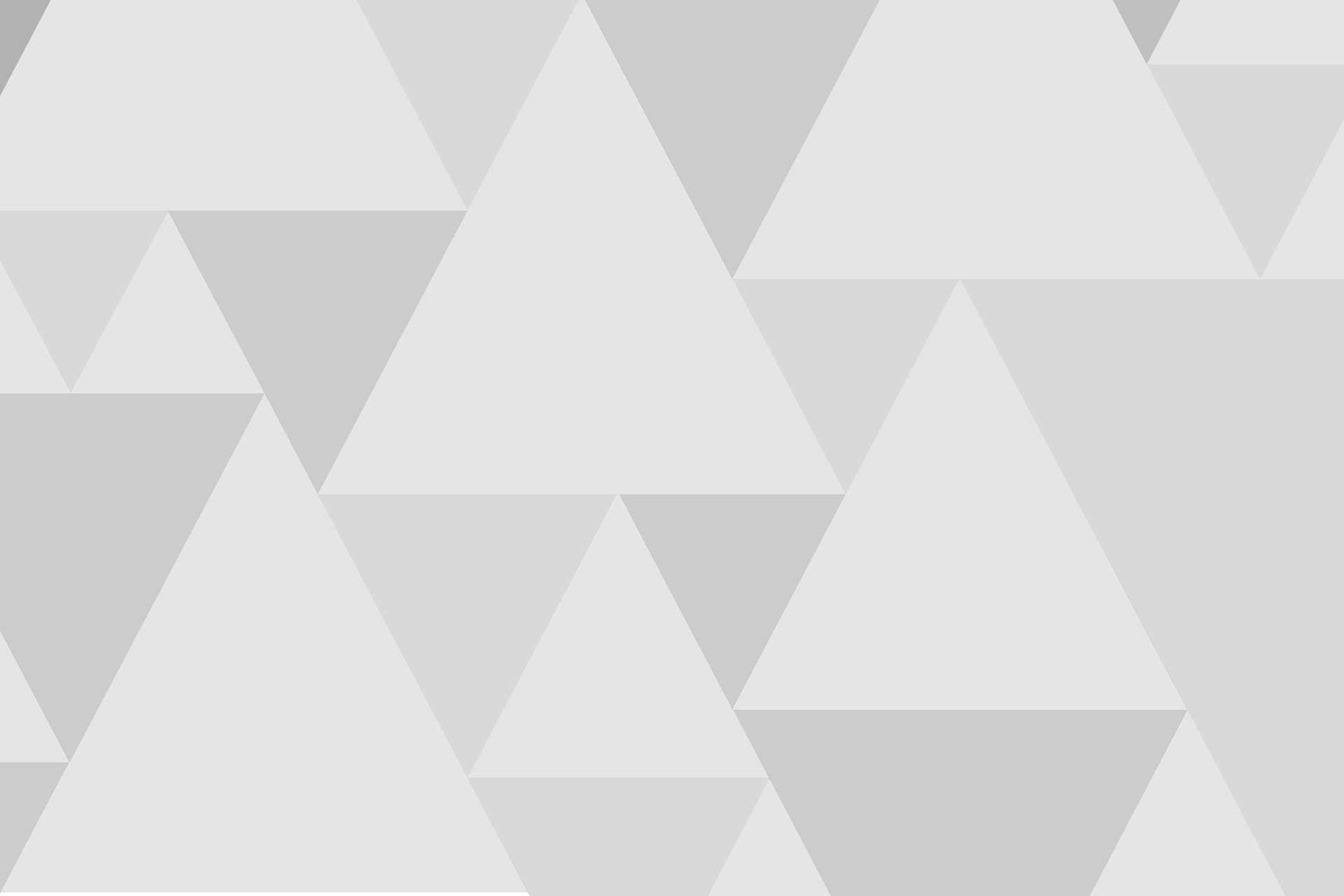
Add comment